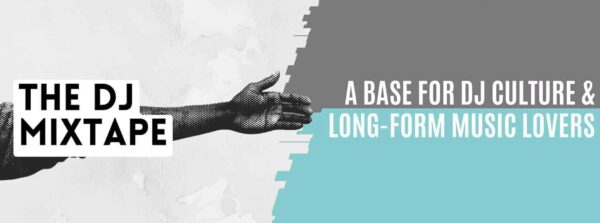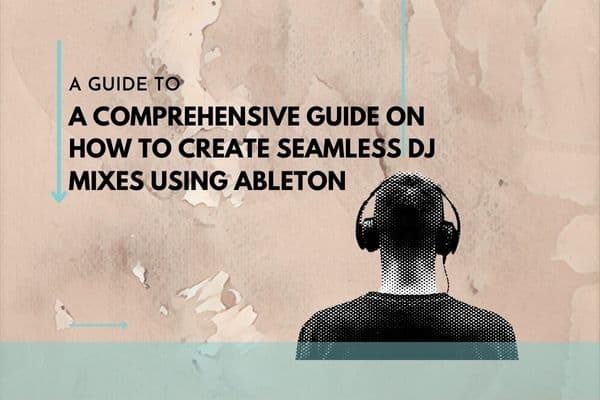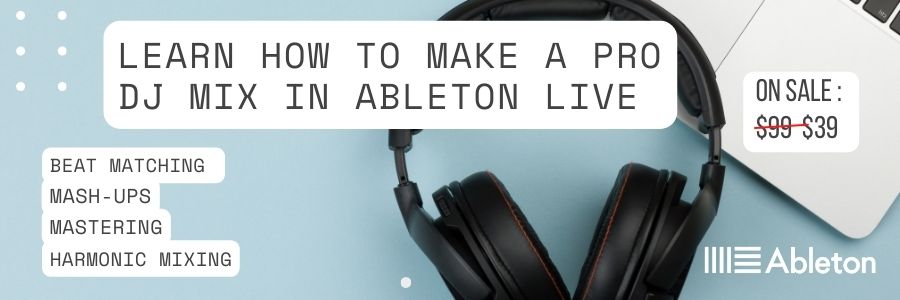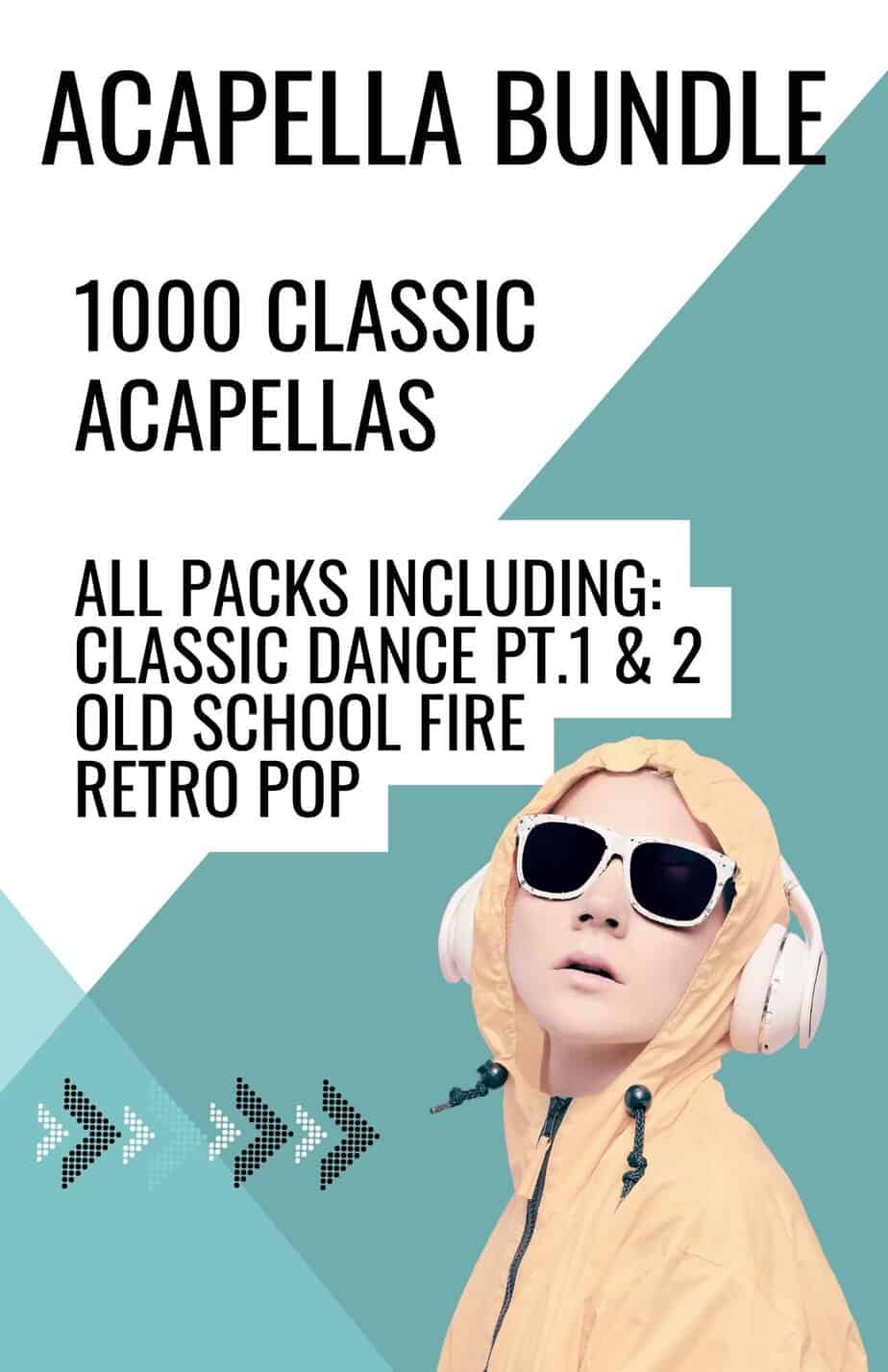Introduction:
Being a DJ is not just about playing music, it’s about creating a musical experience for your audience. Mixing tracks seamlessly and transitioning smoothly from one song to another can make all the difference in creating an unforgettable set. If you’re a DJ looking to elevate your mixing game, this comprehensive guide on how to create seamless DJ mixes using Ableton is just what you need.
Ableton is a versatile digital audio workstation (DAW) that has become popular among DJs and producers alike. With its intuitive interface and powerful features, Ableton makes it easy to mix tracks seamlessly and bring your DJ sets to the next level.
In this comprehensive guide, you will discover tips and tricks to make your mixes stand out and impress your audience. Whether you’re a beginner or an experienced DJ, this guide will help you create professional-level DJ mixes using Ableton.

The Basics of DJ Mixing with Ableton
What is DJ Mixing?
DJ mixing is the process of playing two or more tracks at the same time, blending them together, and creating a seamless transition from one track to another. Mixing is an essential part of being a DJ, and it’s what sets you apart from just playing a playlist.
How Does Ableton Help with DJ Mixing?
Ableton provides you with all the tools you need to mix tracks seamlessly. With its powerful track warping feature and intuitive interface, Ableton makes it easy to beatmatch, blend tracks, and create smooth transitions.
Tools For DJing With Ableton Live
We’ve included a table of the essential tools to Create Seamless DJ Mixes using Ableton. These tools are integral for DJing with Ableton Live, providing a range of functions that can help elevate your mixing skills and impress your audience. Whether you’re just starting out or you’re a seasoned DJ looking to take your performance to the next level, utilizing these tools in your DJ sets is a must. Whether you’re looking to add new dimensions to your mixing, have more control over your performance, or simply create more engaging and dynamic DJ sets, Ableton Live has everything you need to succeed.
| Tool | Function |
|---|---|
| Warping | Warping is the process of adjusting the tempo and timing of a track to match the tempo of the current mix. This is essential for mixing different genres of music, as the tempo may not match naturally. Ableton Live includes a warping algorithm that makes this process simple and intuitive, allowing for seamless transitions between tracks. |
| MIDI Mapping | MIDI Mapping is the process of assigning specific functions to buttons or knobs on a MIDI controller. This provides hands-on control over Ableton Live’s various functions, such as launching clips, adjusting volume, and more. By mapping these functions to a physical controller, you can have more control over your performance and take your DJing to the next level. |
| Live Looping | Live Looping is a powerful feature in Ableton Live that allows you to record and repeat audio in real-time. This opens up a whole world of creative sound manipulation and can be used to add new dimensions to your DJ sets. With live looping, you can create build-ups, drops, and other effects on the fly, adding an element of spontaneity to your performance. |
| Clip Launching | Clip Launching is a feature in Ableton Live that allows you to trigger audio or MIDI clips in a grid-style interface. This is perfect for live performance, as it provides a visual representation of your musical ideas and makes it easy to trigger and manipulate audio on the fly. With clip launching, you can quickly switch between different sections of your tracks, add effects, and create dynamic transitions. |
| Session View | Session View is a non-linear way of arranging and triggering musical ideas in Ableton Live. This view is perfect for live improvisation, as it allows you to quickly switch between different sections of your tracks and add new elements on the fly. With session view, you can create unique and dynamic DJ sets that truly stand out from the crowd. |
Warping a Track in Ableton
Warping is the cornerstone of Create Seamless DJ Mixes in Ableton Live. Warping is the process of adjusting the tempo and timing of an audio clip so it fits perfectly with the rest of your mix. In Ableton, warping allows you to change the tempo of a track without affecting its pitch. This is an essential step in creating seamless DJ mixes, as it helps ensure that your tracks are in time with each other. Here’s how you can warp a track in Ableton:
- Import the audio clip into Ableton by drag and dropping it into the arrangement view or session view.
- Right-click on the clip and select “Warp.”
- In the Warp Mode section, select a warp mode that best suits the type of audio you’re working with (e.g. Beats, Tones, Texture).
- In the Warp Markers section, use the grid to adjust the tempo and timing of the clip. You can add, delete, and adjust the position of the warp markers to achieve the desired effect.
- Preview the warped clip by playing it back in Ableton.
- If needed, make further adjustments to the clip by repeating steps 3-5.
Warping tracks in Ableton may take some time to master, but with practice, you’ll become proficient at it. This essential technique will help you create seamless DJ mixes that will impress your audience. For a more detailed video guide, check out our Youtube video on Warping Tracks in Ableton Live Here

Assigning a Controller to DJ with Ableton Live
In order to effectively DJ with Ableton, you’ll need to connect your laptop to a hardware controller. Assigning a hardware controller to Ableton Live is a straightforward process that allows you to use your controller to control various functions in the software. Here’s how you can assign a controller to DJ with Ableton Live:
- Connect your controller to your computer using a USB cable.
- Open Ableton Live and go to the “Preferences” menu.
- Select “MIDI Sync” from the list of options.
- In the MIDI Ports section, make sure that the “Track” and “Remote” buttons are enabled for your controller.
- In the “Control Surface” section, select your controller from the list of options.
- Go to the “Mappings” section and select “Learn.”
- Press a button or turn a knob on your controller to assign it to a function in Ableton Live.
- Repeat the process for any additional buttons or knobs that you want to assign.
Once you’ve assigned your controller to Ableton Live, you can use it to control various functions in the software, such as launching clips, triggering effects, and controlling the volume of individual tracks. This makes DJing with Ableton Live much more intuitive and allows you to focus on your performance. So, go ahead and assign your controller to Ableton Live!

Best Controllers for Performance with Ableton Live
While Ableton Live is a powerful digital audio workstation on its own, using a dedicated controller can greatly enhance your DJ performance. There are many different controllers available, each with its own unique features and capabilities. Here are some of the best controllers for performance with Ableton Live:
- Akai Professional APC40 MKII: This popular controller is designed specifically for Ableton Live and features a 5×8 clip-launch matrix, 8 channel faders, and a variety of buttons for triggering clips, loops, and effects. Check Prices
- Novation Launchpad Pro MK3: This compact and portable controller features a 64-pad matrix for triggering clips, loops, and samples. It also includes 8 rotary knobs for controlling Ableton’s built-in effects and instruments. Check Prices
- Native Instruments Traktor Kontrol S4: This all-in-one DJ controller includes a 4-channel mixer, built-in audio interface, and a large color display for visualizing tracks and effects. It’s fully compatible with Ableton Live and includes advanced features for advanced DJing. Check Prices
- Pioneer DJ DDJ-1000SRT: This 4-channel DJ controller is designed for use with Serato DJ, but it’s also compatible with Ableton Live. It features large jog wheels, 8 performance pads, and dedicated buttons for controlling Ableton’s DJ effects. Check Prices
- Push: The Ableton Live Push controller is a compact, portable MIDI controller designed for use with Ableton Live software. It features 64 velocity-sensitive pads, 8 touch-sensitive encoders, and a display screen, allowing for intuitive and hands-on control of the Ableton Live environment. The controller is optimized for use with Ableton Live’s built-in instruments and effects, and can be used for drum programming, melodic sequencing, and sound design.
These are just a few examples of the many controllers available for performance with Ableton Live. When choosing a controller, consider your needs and budget, and choose a model that best fits your DJing style. Whether you’re a beginner or an experienced DJ, a controller can greatly enhance your performance with Ableton Live.

Tips and Tricks to Make Your Mixes Stand Out
When it comes to creating seamless DJ mixes, it’s not just about combining tracks together, it’s about creating an experience for your audience. Here are some tips and tricks to help you make your mixes stand out and leave a lasting impression.
- Experiment with different transitions: Transitions can make or break a mix. Experiment with different crossfading techniques, filters, and effects to create smooth transitions between tracks. Try using beatmatching to seamlessly blend two tracks together or use the Ableton’s built-in DJ effects to add a unique touch to your transitions.
- Pay attention to key and BPM: Matching the key and tempo of two tracks is essential for seamless mixing.. Try to mix tracks with similar keys and BPMs for smoother transitions.
- Use loops and samples: Loops and samples can add a new dimension to your mixes and make them stand out. Try incorporating loops and samples from different genres and tempos to create unique and interesting soundscapes. Use Ableton’s built-in drum racks and MIDI effects to create custom drum patterns and beats.
- Pay attention to sound design: Sound design is the key to making your mixes stand out. Use EQs, compressors, and other effects to enhance the sound of your tracks. Experiment with different processing techniques to create your own signature sound.
- EQ and Volume. EQ and volume are two important tools for mixing tracks. Using EQ, you can adjust the frequencies of each track to make them sound better together. And, with volume, you can control the balance between the tracks and make sure your mix sounds smooth.
- Effects. Effects are a great way to add depth and character to your mix. Ableton provides a wide range of effects that you can use to enhance your mix and make it stand out.
By following these tips and tricks, you’ll be well on your way to creating professional-level DJ mixes using Ableton. Remember, the key to making your mixes stand out is to experiment and have fun with your creative process.
Conclusion:
In conclusion, Ableton is a powerful tool for DJs looking to create seamless and professional-level mixes. With the tips and tricks outlined in this comprehensive guide, you’ll be on your way to creating stand-out DJ sets that will impress your audience. So, if you’re ready to take your DJ skills to the next level, it’s time to start learning how to create seamless DJ mixes using Ableton. Start creating professional-level DJ mixes today!

FAQs
1. Is Ableton only for DJ mixing?
No, Ableton is not just for DJ mixing. It’s a versatile DAW that can be used for a variety of musical applications, including production, live performance, and DJing.
2. Can I use Ableton for both DJing and production?
Yes, you can use Ableton for both DJing and production. With its powerful features and intuitive interface, Ableton is a versatile DAW that can handle a variety of musical tasks.
3. Is Ableton easy to use for beginners?
Yes, Ableton is user-friendly and easy to use, even for beginners. Its intuitive interface makes it easy to learn and start mixing tracks seamlessly. However, like any tool, it takes time and practice to master. With the right resources and a dedication to learning, anyone can become proficient at using Ableton for DJ mixing.
4. Can I use Ableton Live for DJing without a controller?
Yes, Ableton Live can be used for DJing without a controller. However, using a controller can greatly enhance your performance and make it easier to control various functions in the software.
5. Are there any free alternatives to Ableton Live for DJing?
Yes, there are several free alternatives to Ableton Live for DJing, such as Mixxx and VirtualDJ. These programs offer many of the same features as Ableton Live, but with a lower cost of entry.
6. What is warping in Ableton Live?
Warping is a feature in Ableton Live that allows you to adjust the tempo and timing of audio files so that they match the tempo of your project. This is an important step in creating seamless DJ mixes with Ableton Live.
7. What are some of the best controllers for performance with Ableton Live?
Some of the best controllers for performance with Ableton Live include the Akai Professional APC40 MKII, Novation Launchpad Pro MK3, Native Instruments Traktor Kontrol S4, and Pioneer DJ DDJ-1000SRT.
8. Can I use a DJ controller designed for another software with Ableton Live?
Yes, many DJ controllers are compatible with multiple software programs, including Ableton Live. However, some controllers are designed specifically for use with certain software, so be sure to check the compatibility before purchasing.
If you enjoyed are ‘Comprehensive Guide on How to Create Seamless DJ Mixes using Ableton’ then check out our post on how to make a DJ mix in Ableton here