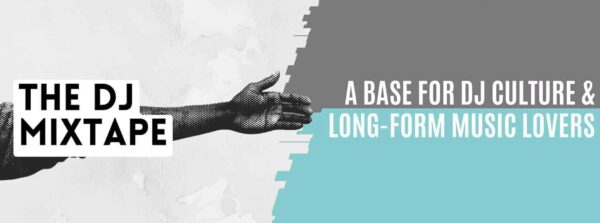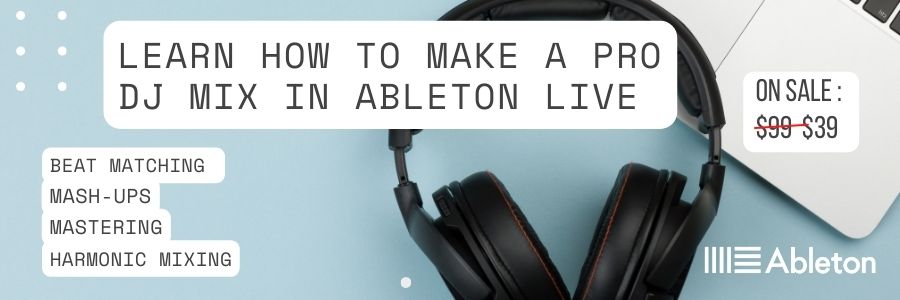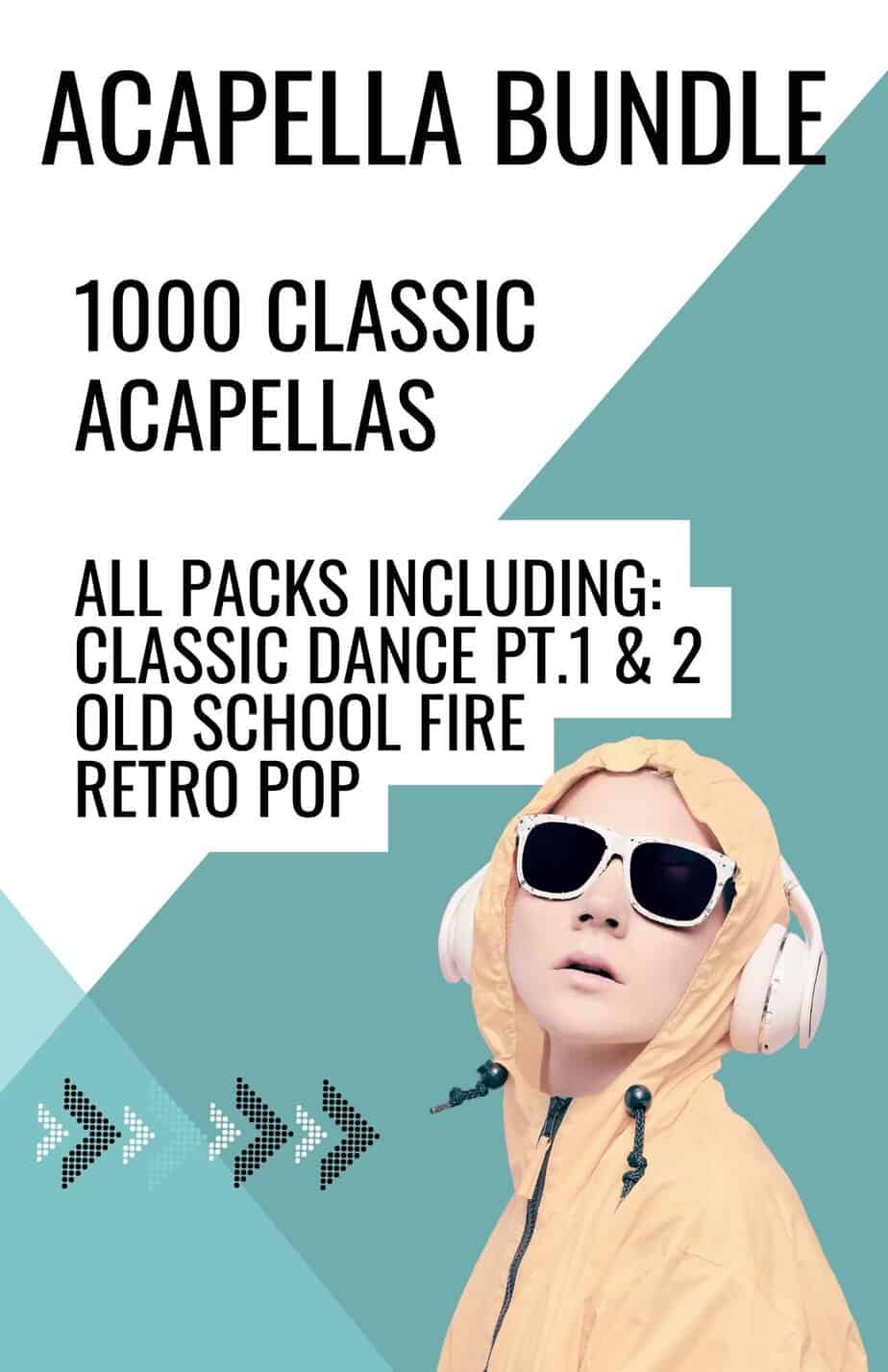Ableton Live is a powerful software used by music producers, DJs, and performers to create and perform music. One of the standout features of Ableton Live is its extensive range of built-in effects, which can be used to manipulate and shape sounds in real-time. In this blog post, we will explore the different types of Ableton effects for live DJ sets, how they work, and how you can use them to enhance your DJ sets. We’ll also delve into advanced techniques, troubleshooting and technical issues, and provide tips for incorporating Ableton effects into your creative process.

Understanding Ableton Effects
Before we dive into using Ableton effects in your DJ sets, it’s important to understand the different types of effects available and how they work. Ableton offers a wide range of effects, including EQ, compression, reverb, delay, distortion, and many more. Each effect can be used to modify the sound of your music in different ways, whether it’s adding a sense of space, enhancing the bassline, or creating a unique texture.
When you add an effect to a track in Ableton, it creates an audio effect rack, which consists of one or more individual effect devices. These devices can be rearranged, adjusted, and automated to create different sounds and textures. To choose the right effects for your set, consider the genre of music you’re playing, the tempo, and the overall mood of the set. For example, reverb and delay can be great for creating an ambient, spacious sound, while distortion and bit-crushing can be used to add grit and texture.

Here are some of the key Ableton Effects For live DJ sets
| Effect Name | Description |
|---|---|
| Beat Repeat | A classic effect used to repeat or stutter audio at set intervals, creating rhythmic patterns and variations. |
| Delay | An effect that adds an echo to the original signal, with adjustable timing and feedback parameters. Great for creating space and depth in your mix. |
| Filter Delay | A hybrid effect that combines a filter with a delay, allowing you to control both parameters for a unique sound. |
| Reverb | A classic effect used to add space and depth to a sound, emulating the sound of a room, hall or other space. |
| Chorus | An effect that adds multiple layers of sound, creating a fuller and richer sound. Great for creating a sense of movement and energy in your mix. |
| Flanger | An effect that creates a sweeping, “jet-like” sound by mixing two identical signals with a slight delay and altering the frequency of the combined signal. |
| Phaser | An effect that creates a sweeping, “cyclical” sound by altering the phase of a signal at different points in the frequency spectrum. |
| Saturator | An effect that adds harmonic distortion to a signal, creating warmth and character. Great for adding some grit and edge to your mix. |
| Auto Filter | An effect that allows you to filter out certain frequencies, with adjustable parameters such as cutoff, resonance, and LFO rate. |
| Compressor | An effect that reduces the dynamic range of a signal, making the louder parts quieter and the quieter parts louder. Great for adding consistency and punch to your mix. |

Using Ableton Effects in your DJ sets
Once you understand the basics of Ableton effects, it’s time to start incorporating them into your live sets. The first step is to integrate Ableton into your existing DJ setup. Ableton can be used as a standalone DJ software or as a plugin within other software, such as Serato or Traktor. By using Ableton in combination with other software, you can create a powerful, dynamic performance that blends the best of both worlds.
When using Ableton effects in real-time, it’s important to understand the different techniques and approaches that can be used. One popular technique is to use effects to create build-ups and breakdowns in your set. For example, you can gradually increase the amount of reverb and delay on a track to create a sense of anticipation before dropping the beat. Another technique is to use effects to create transitions between different tracks. By using filters and EQs, you can create seamless transitions that keep the energy flowing.
Examples of how different effects can be used in different contexts include using a low-pass filter to gradually remove the high frequencies from a track to create a sense of tension, using a delay effect on a vocal sample to create a sense of space and depth, and using a flanger effect on a synth to add movement and texture.
Advanced Techniques
For more advanced users, Ableton offers a range of techniques and tools for creating complex, layered effects. One of the most powerful tools available in Ableton is the macro control. Macros allow you to control multiple effects at once, creating complex, dynamic sounds with a single knob or fader. This can be particularly useful for creating build-ups and breakdowns, as well as for creating intricate soundscapes.

Here’s how to set up an effects rack with macro controls
- Open Ableton and create a new audio track.
- Add the effects you want to include in your rack to the audio track. You can do this by dragging and dropping them from the “Audio Effects” section of the browser.
- Once you have added all the effects you want to include, select them by holding down the “Shift” key and clicking on each effect.
- Right-click on one of the selected effects and choose “Group” from the drop-down menu.
- This will create an effects rack containing all the selected effects. You can now name the rack by double-clicking on its name in the device view, and entering a new name.
- Once you have named your rack, you can assign parameters to the macro controls. To do this, click on the “Map” button in the device view, and then click on the parameter you want to assign to a macro control.
- Once you have clicked on the parameter, a small window will appear showing the available macro controls. Choose the macro control you want to assign the parameter to by clicking on it.
- You can now adjust the range of the macro control by clicking on the small triangle next to the control, and dragging the range sliders.
- Repeat steps 6-8 for each parameter you want to assign to a macro control.
- Once you have assigned all the parameters to macro controls, you can save the effects rack for future use. To do this, right-click on the rack and choose “Save As” from the drop-down menu.
- Give your rack a descriptive name and choose a location to save it to.
- You can now use your effects rack in any project by dragging it from the browser into a track, and adjusting the macro controls as desired.
Another advanced technique is to create custom effects racks. By creating custom racks, you can streamline your workflow and create unique, personalized sounds that are tailored to your style. Custom racks can include a range of different effects and settings, allowing you to quickly and easily create new sounds on the fly.
Tips for incorporating Ableton Effects into your creative process include experimenting with different combinations of effects, using effects to create new sounds and textures, and using effects to add depth and dimension to your music.
Troubleshooting
While Ableton is a powerful software, technical issues can sometimes arise when using it in a live setting. Common issues include latency, audio dropouts, and problems with MIDI mappings. If you encounter technical issues while using Ableton effects in your live set, try to diagnose the problem quickly and efficiently.
Check your audio routing, make sure your computer and equipment are running smoothly, and avoid overloading your CPU with too many effects or plugins. It is also a good idea to have a backup plan in case of technical issues, such as a redundant setup or a backup audio interface. By preparing your setup in advance and testing it thoroughly, you can minimise the risk of technical issues and ensure a smooth performance.

Final Thoughts on Using Ableton Effects in live DJ sets
Ableton effects are a powerful tool for DJs and performers looking to create dynamic, layered performances. By understanding the different types of effects available, integrating Ableton into your existing DJ setup, and experimenting with different techniques and approaches, you can create unique, personalised sets that stand out from the crowd. While technical issues can sometimes arise when using Ableton in a live setting, by troubleshooting quickly and efficiently, you can ensure that your performance runs smoothly and seamlessly.

FAQ’s
Q1. How do I integrate Ableton effects into my existing DJ setup, and what equipment do I need?
A1. To use Ableton effects in your live sets, you will need a computer with Ableton Live installed, an audio interface with multiple inputs and outputs, and a DJ mixer or controller. You can use Ableton as a standalone “master” output, where all your music is played through Ableton and processed using its effects, or as a “sidechain” effect, where the audio from your mixer is sent to Ableton to be processed and then returned to the mixer. You will need to configure your audio routing and set up your mixer or controller to send and receive audio from Ableton.
Q2. Can I use Ableton effects with vinyl or CDJs, or do I need to use a computer-based setup?
A2. Yes, you can use Ableton effects with vinyl or CDJs by routing the audio through Ableton using a DJ mixer with a “send” or “aux” output. This allows you to use Ableton effects as a sidechain effect, where the audio from your turntable or CDJ is sent to Ableton to be processed and then returned to the mixer. You will need to configure your audio routing and set up your mixer to send and receive audio from Ableton.
Q3. How can I use Ableton effects to create unique and interesting sounds in my live sets?
A3. There are many ways to use Ableton effects to create unique and interesting sounds in your live sets. You can experiment with different effects and combinations of effects, automate the effects using envelopes and modulation, and use macros to control multiple effects at once. You can also use custom effects racks to streamline your workflow and create your own unique effects. The key is to be creative and experimental, and to have a clear idea of the mood and energy you want to create with your music.
Q4. How can I prevent technical issues or glitches when using Ableton effects in my live sets?
A4. To prevent technical issues or glitches when using Ableton effects in your live sets, it is important to prepare your setup in advance and to test it thoroughly before your performance. Make sure your computer is running smoothly and that all your equipment is properly connected and configured. Avoid running too many effects or plugins simultaneously, as this can strain your CPU and lead to dropouts or glitches. You can also consider using a backup system or a redundant setup, such as a second computer or a backup audio interface, in case of technical issues.
Q5. How can I use Ableton effects in a way that enhances my DJ sets without overwhelming or distracting from the music?
A5. To use Ableton effects in a way that enhances your DJ sets without overwhelming or distracting from the music, it is important to use them in moderation and with intention. Choose effects that complement the mood and energy of the music, and avoid using too many effects at once or using effects for their own sake. Use automation and modulation to add movement and interest to your effects, and use macros to control multiple effects at once. Experiment with different combinations of effects and listen carefully to the effect on the overall mix. Ultimately, the goal is to use Ableton effects to enhance and elevate the music, rather than distract from it.
If you liked our post on Ableton Effects For live DJ sets, check out our blog on The Best DJ mixers for Ableton Here or head over to our Youtube for some videos on DJ culture.