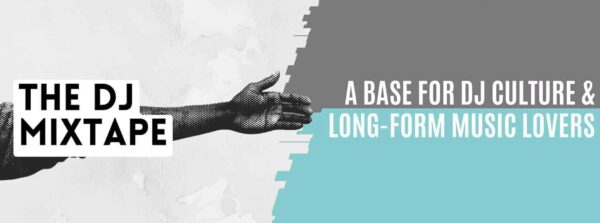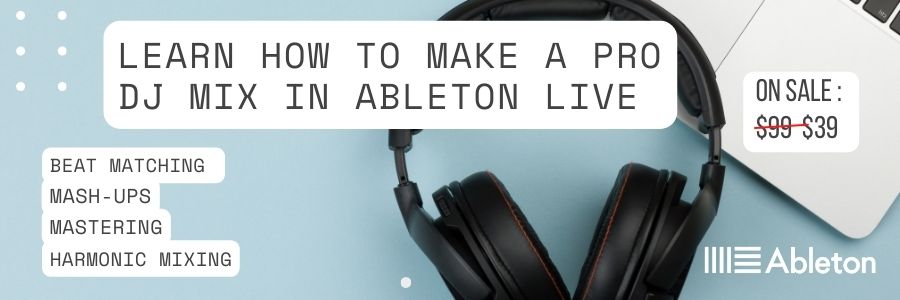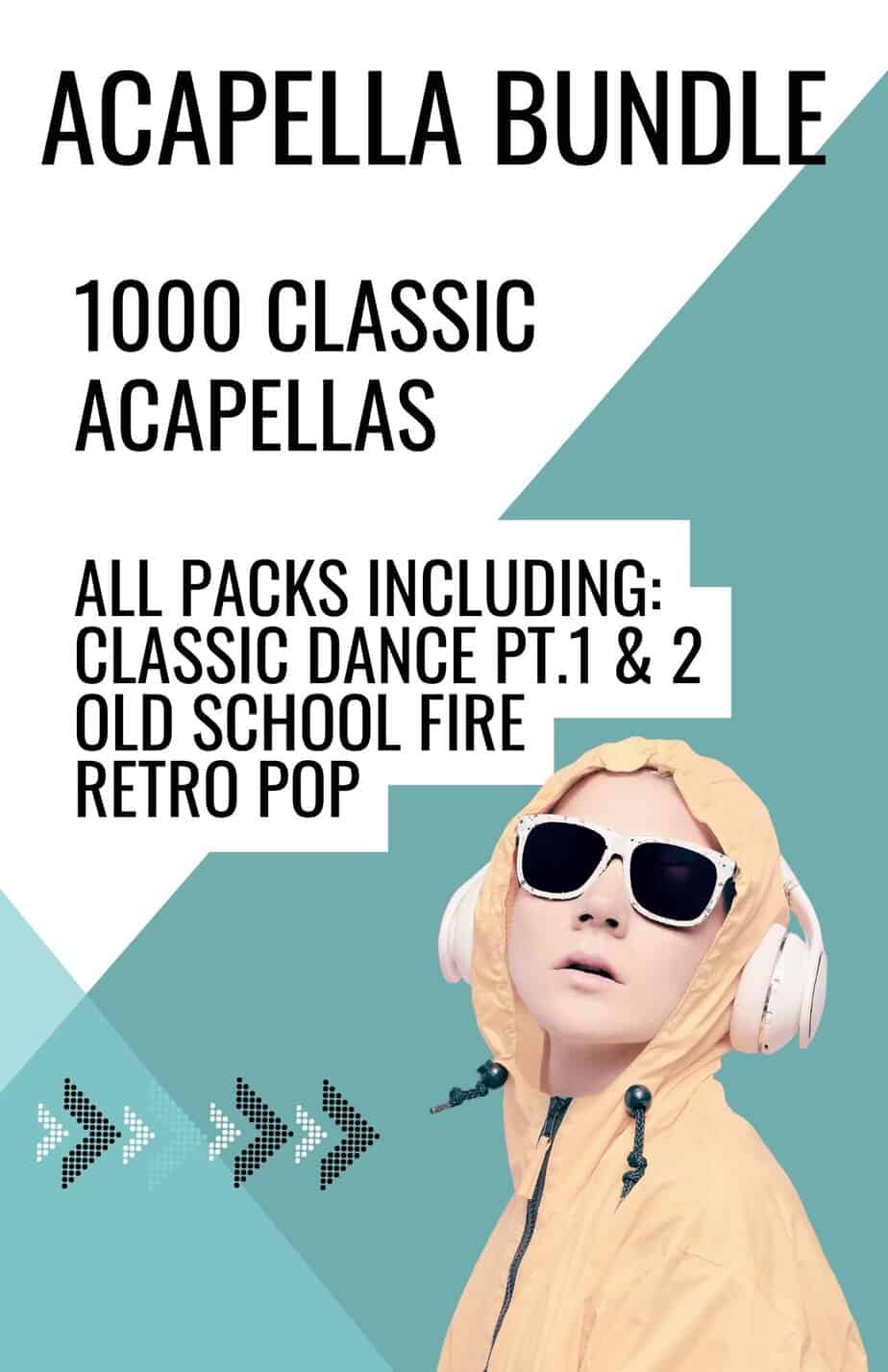Since releasing their first Digital Audio Workstation (DAW) back in 2001, music producers and DJs the world over have gravitated towards Ableton Live. Its ability to manipulate audio (warp a track or track warping) in a unique, user-friendly way has given it the reputation as the “go-to” DAW for electronic musicians.
There are a number of options for DJs playing live, with Serato, Traktor, and Pioneer being 3 of the main brands offering varying DJ setups. However, when programming DJ mixes in the studio, there is really only 1 sensible choice and that, of course, is Ableton Live.

Whether you’re a DJ looking for a gig at a club, or you want to host a mix online as your calling card, mastering the basics of Ableton Live and putting out a polished will stand you in good stead and give you the best possible chance of getting noticed.
In this tutorial, we’re going to take a look at the cornerstone of mix programming in Ableton, which is a technique called “Warping”.
I’ve included a unit from my course “The DJ Mixtape with Ableton Live” and it focusses on track warping.
I’ve included some work-along notes below, so you can practice warping your own tracks in Live.
Warp A Track In Ableton
To warp a track means to synchronize a track’s tempo to align with Ableton’s internal clock, in order for it to fit into our DJ set. By doing this, Ableton can maintain the original pitch/ key of a track regardless of any tempo changes that may happen during programming. Some refer to this as time stretching.
Most tracks initially recorded on a computer-based digital sequencer or a DAW like Ableton, will have fairly precise and accurate timing. This means that minimal editing will be required during the warping process.
Older recordings made with drum machines or hardware sequencers and recorded onto tape, for example, ’70’s and ‘80s disco, tend to need more attention when warping and can be a bit more time-consuming.
It’s also worth noting that music using a live drummer is quite challenging to warp because of the lack of consistency in tempo. However, warping live music is a skill that can be learned like any other.
We’re going to take a look at a modern digital production so the warping process should be fairly straight forward.
Double click on the audio in the arrange page and you will see the sample information in the screen below.
We need to make sure we set up the audio in order to get the best sound to warp a track so that the audio doesn’t sound stretched of deteriorated.
Settings
Make sure warp and HiQ are turned on for the best sound quality.
Change the box that says “beats” to “complete”. This is the best option for long-form music as it has a nice balance between transients and quality.

Let’s look at the tempo for our DJ set which is located in the top left of the main screen.
We have run our track through key detection software which has tagged the tempo into our track.
Ableton should have matched the set tempo with the tempo of the track you imported.
If this isn’t the case, match Ableton’s tempo manually so it matches the track tempo (this should be tagged and shown in your MP3). If you don’t know the tempo of your track, you can use the “Tap Tempo” to help you.

Figure 95 refers to the BPM (tempo) of our first track.
Now we know that the tempo of Ableton is running at the same speed as our first track.
Now let’s focus on the audio window at the bottom of the screen.
Hit play and listen to the intro.
We can hear that the beat starts at the beginning of the 5th bar. This would be a good place to start to warp a track from. (Don’t worry, we’ll include the beginning later).
Zoom into the 5th bar so you can see it up close by holding down the left mouse button and dragging down when you see the magnify symbol. (This symbol appears when you hover the mouse over the speaker/playback symbol above the waveform)
Play the track again to double-check that we have identified the first kick drum of our track.

Let The Kick Drum Breath
Remember- when trying to locate the best start point of a kick drum you need to let it breathe and give it some space. A tiny gap between the marker and the kick drum wave is good. This way you’ll maintain a better groove in your warping.
Hover over the transient marker and press control and left-click your mouse. Then choose the option that says “start 1.1.1 here”
Now take a look at how accurately Ableton has warped the track.
Use the same process as before and zoom into bar 9.

We can see that the kick drum marker has fallen slightly out of time.
Drag the warp marker onto bar 9 and double click to fix the marker in place.
Zoom into bar 17 to check again for accuracy.
We can see that Ableton has done a good job at warping this so there’s no need to edit anything.
Let’s move further along the track to bar 33. Ableton has drifted very slightly so follow the earlier steps to correct.
Now go to bar 55 right at the end and repeat the same process.
Insert as few warper markers as possible
As a rule of thumb, try to insert as few warper markers as possible, whilst maintaining the overall accuracy of the track. This will make sure you maintain the original groove of the record.
Play around with the “warp from” settings
Note- Its worth playing around with the “warp from” settings which you access by holding “ctrl + “left click” on the transients, as some of them work best on different music styles and waveforms.
We now have successfully managed to warp a track ready for the mix.
Here’s A Free Copy Of Our Book On Mixtape Culture.

If you liked our post on how to warp a track in Ableton Live, then check out our blog on How to make a DJ mix in Ableton here.