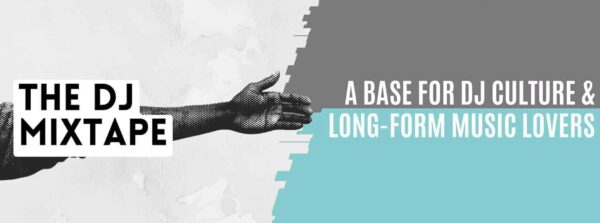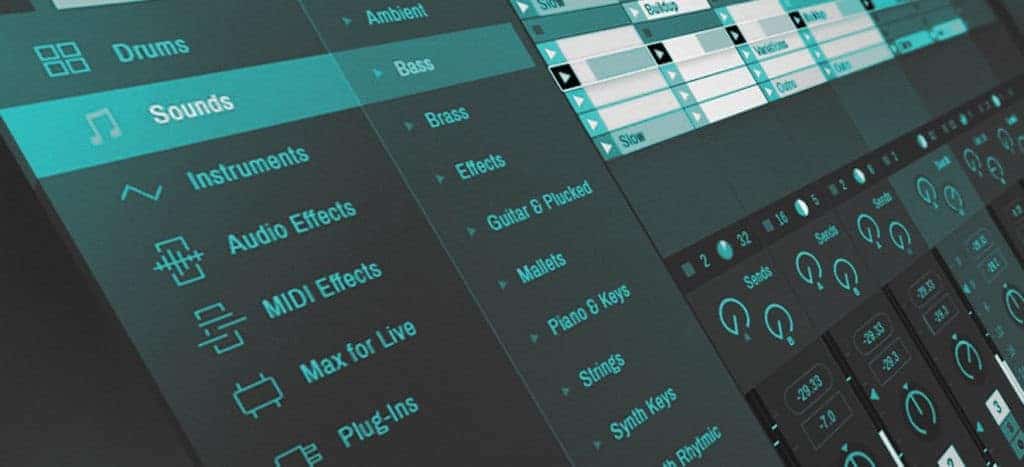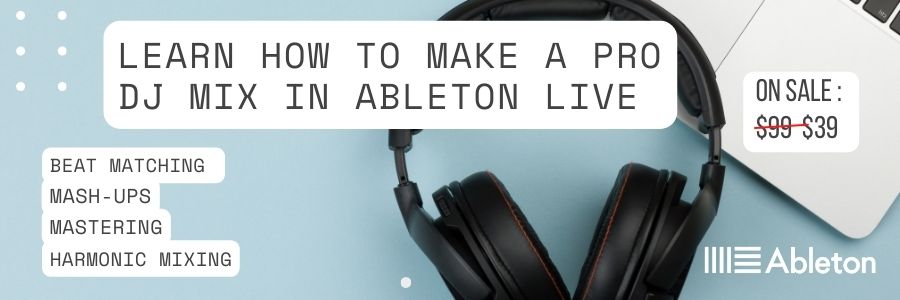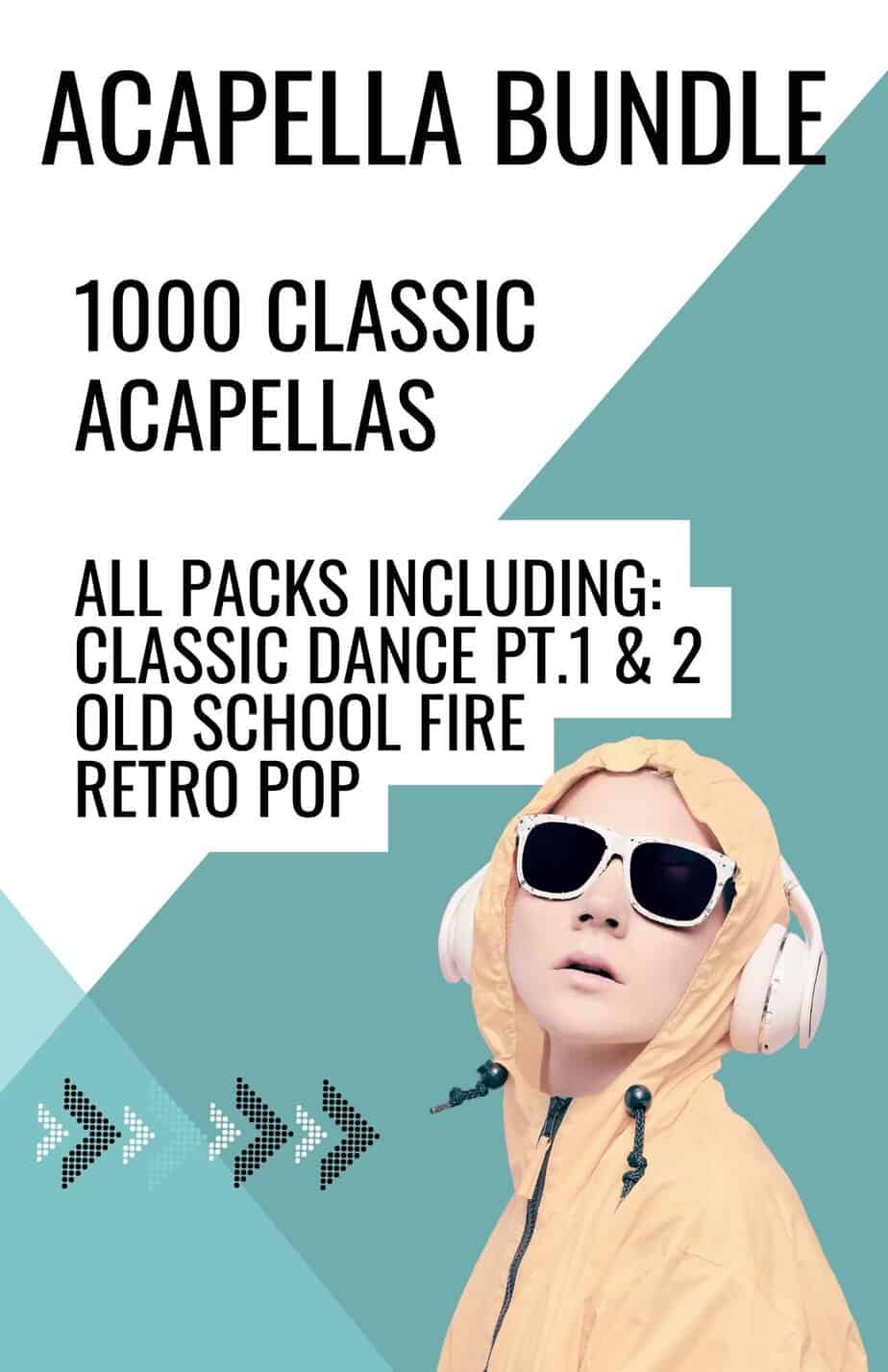When programming Ableton DJ mixes, it’s important to be familiar with a number of mix transition techniques.
For this tutorial, we will be using Ableton Live in conjunction with Key detection software. We’re using Mixed In Key but you can use any software which analyses your digital music files and tags them with a key.

Before starting your Ableton DJ mix, create a folder with your music in and run it through your key detection software, so that all your files are tagged with a key and a tempo.
There are many different types of DJ mix transition and some lend themselves more heavily to particular styles of music.
For example, Hip Hop mixing tends to be quite focussed on the drop, with little time spent with both tracks playing at the same time.
Deep house on the other hand, tends to rely more on lengthy transitions which match key and tempo.
Regardless of your style or genre, having a number of transition techniques at your disposal sparks creativity and will hopefully set your mix apart from the crowd.
Beat Matching
Since the invention of the manual pitch control on turntables, beat matching has become the cornerstone of maintaining a continuous, flowing soundtrack for the dancefloor.
The reason why Ableton is so popular among electronic music producers is that it’s primary function is to processes audio in order to manipulate tempo, whilst maintaining pitch.
In other words, you can change the tempo whilst keeping the original key of the track or sample.
In our first example, we are going to use 2 tracks which have an intro and outro comprising of just a rhythm section. (These kind of tracks are sometimes referred to as “DJ friendly”.)
Lets take a look at our music folder and select 2 tracks which have a similar tempo and if possible have an introduction or an outro which consists of only a beat or rhythm section.
I’m using “Rock it – (extended mix)” by Ofenbach and “17 days (Zach Witness version)” by Prince.
The tempo of your tracks should be written in the name of the file since they have been processed by your key detection software.
Try to select 2 tracks which are no more than 5 bpm apart.
Drag the first track into audio track 1 in Ableton and use the techniques from our video on track warping to make sure the track is warped correctly.
Make sure the track clip starts on bar 1 in Ableton.
Hit the play button and make sure the first beat of the bar starts as you press play.
Most music forms that are in 4/4 time signatures will develop every 32 bars and therefore the arrangement of the track will change at these bars.

Let’s move to bar 32 and see what happens.
In the case of this track the vocals are introduced.
Let’s move towards the end of the track and find where the rhythm section outro begins.
In the Prince track we’re working with, the beat outro begins at bar 137.
Drag your 2nd track from your folder onto the arrange screen so that the beginning starts at bar 137.
Hit the “S” button next to the track you are working on to solo it.
Repeat the same warping process with this track and then hit “S” again to unsolo it.
If the tracks are warped correctly then they should both beat match together. If you are hearing beats that sound like that are clashing then zoom in closer to the warp markers and see if there are any inconsistencies.

The track I am mixing in is very consistent and only needed a warp marker on bar 9
Next, experiment with the start position of the track you are mixing in. Sometimes bringing the track forward by 8 or 16 bars can add some more energy to the mix.
Harmonic Ableton DJ Mix Transitions
Mixing in key or tonal mixing means to match two tracks of the same or similar key together.
Don’t worry, you don’t need a background in musical theory to do create a harmonic Ableton DJ mix transition. However, some basic music theory and an understanding of your key detection software is enough to achieve this.
Before we dive in, let’s go over the basics. It’s useful to have a picture of the Camelot Wheel in front of you.
Check out our video on mixing in key for some extra tips.
Every track in your collection has a key signature and this means that the track will contain a particular selection of notes. For example, a track in C major will contain some or all of the white notes on the keyboard. If you press every white note on a keyboard from CtoCyougetthescaleofCmajor.
Other musical keys or scales will have a different set of notes in them which belong to that key.
You may have heard the term major and minor keys before. This just refers to the difference in the relationship between the notes in that type of scale.
Every major key will follow the same sequence between notes and this is the same with minor keys. The sequence or relationship in major or minor keys gives them a sad or happy sound.
Anyway, that’s a really basic and short guide to music theory, but you don’t really need to know any more than that to mix harmonically.
All you need to understand is how this is all related to the Camelot wheel.
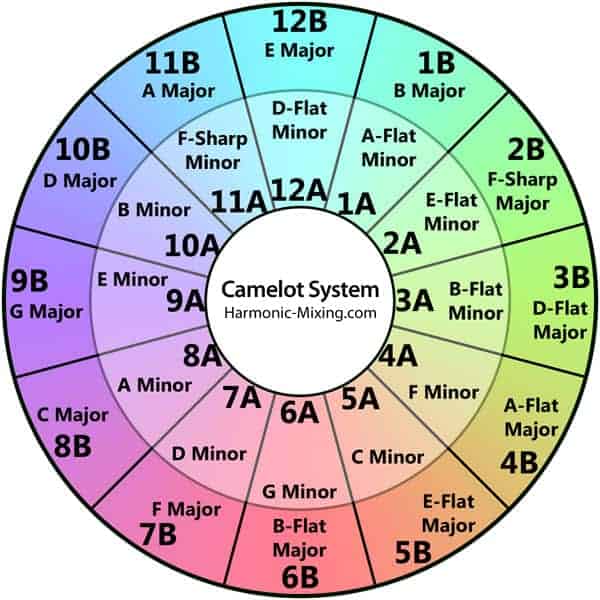
When you process your music in your key detection software, it will assign a number and letter to each track.
The number refers to the key of the song and the letter depicts if that song is in a minor of major scale.
For example, we can see that a song in the key of A Minor is tagged as 8A.
All we need to understand now is how that figure relates to the rest of the music in our collection.
If you have a song in the key of A Minor (8A) and you want to select a track to mix out of it harmonically, you have a number of options. You can either choose a track which is also tagged 8A or you can step either side of this scale and choose 8B, 9A or 7A.

Tracks selected in 8A will give you the most perfect harmonic results and tracks one step away will give you near perfect results.
Let’s choose 2 tracks from our mix folder and put this into practice. For this exercise I recommend choosing 2 tracks that share the same figure.
Drag your first track into Ableton and use the techniques from unit 2 to warp and position the track at the beginning of bar one. Listen to the track for a section you think may be nice to mix out of and drag your next track into audio channel two below your first track.
Solo and warp your second track. Un-solo and play both tracks at the same time. First check that the tracks are playing in time because it’s much easier to check for matching keys once the tempos are synced.
Once you are confident that both tracks are in time, you can try positioning the second track in different places to see where the best matches take happen.
If you would like to learn how to make a DJ mix in Ableton Live then head over to our online course which contains over 5 hours of video content and covers:
- Track Warping
- Harmonic Mixing
- Mash-ups
- Re-Edits
- Mastering
Ableton DJ Mix Transitions Using Delay and Reverb
Delay and reverb are both audio effects and can be used in collaboration with the other techniques to create a smooth DJ mix transition. Programming audio effects requires a technique that we call automation and this means to move or change something over a time period in your mix. For example, we might want to increase the level of reverb over a four bar period.
In Ableton, it is possible to automate most of the controls associated with an audio effect.
Automation in Ableton is show as red lines which we can set manually to trigger changes in our audio effects.
In this demonstration we will use a track that has a a vocal section which we will mix out of and a 2nd track with an instrumental intro. For this demo we are using “Rollercoaster” By Ivy Sole and “Blinded by the lights” by The Weekend.
Import your first track, warp it and find a section you think would be a good exit point. In our example we’ve chosen the vocal breakdown towards the end of the track “Rollercoaster”.
Highlight the audio track which has the audio on it and go to “Audio Effects” – “Ping Pong Delay” and double click to insert effect.

In the audio channel dropdown box select “Ping Pong Delay” and then select “device on”.
A red line will appear inside the track. Hit the plus symbol to open a separate automation window below.
Double click on the red line to insert or remove markers in your automation line. In our demonstration we have created a “Device on” box starting just before and finishing just after where we intend the automation to happen.
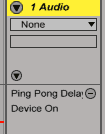
We do this to keep our automation under control and make sure things don’t become messy when we progress into the arrangement stage.
Once you have turned on your automation for the Delay effect, click on the “Wet/Dry” option which is located in the same window as “device on”.
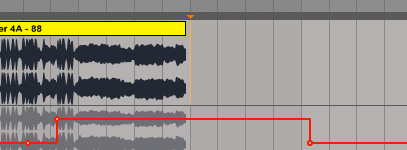
Insert markers in order to programme a straight line pointing upwards throughout the intended mix period.
Playback the track and experiment with the amount of “wet/dry” you add to your mix as well as the delay speed on the effect unit itself, which is indicated by the 8 numbers below.

Button 1 will give you a quick delay time compared to 16.
Once you are happy with the delay settings, import your 2nd track into audio channel 2 and warp it.
As we did wit the transitions earlier, play around wit the start position of the second track and find the best mixing point.
We are going to add a reverb effect unit onto our first track so highlight audio channel 1.
Double click on the reverb effect unit in the effects section.
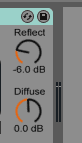
For our demonstration we used the “cathedral” setting on our effect so click on the symbol which has 2 arrows inside a circle and choose “cathedral” from the menu in the effects bar.
Use the same process we went through for the delay effect and add a “device on” channel and a “wet/dry” channel.
Experiment with the automation levels until you are happy with the mix.
Cutting
Cutting is the art of transitioning cleanly between 2 tracks. It’s commonly used as a Hip Hop mix technique but I often use it with various genres and tend to combine it with the delay and reverb transitions from the previous unit.
Use your file tags to select 2 tunes that are similar in tempo and key.
For the demo I have used “Krumm” by Evil Twin and I have selected a mix out point towards the end of the track.
Import the first track and warp. Listen through and select a potential mix out point.
Import your 2nd track, warp it and position in the correct place. (Remember to look at your bar markers at the top of the arrangement window and line your tracks up in the most user friendly way possible.
The best way to do this is to move the first kick drum of the first track onto a multiple of 8. for example bar 1, 9, or 17 ect. )

In our demo the exit point of the first track is at bar 75.
Lay the beginning of your second track over the end of the first track.
Add an additional empty track in between track 1 + 2 to give yourself space to edit.
Highlight parts you want to remove and delete them so that there are alternate samples playing to create a chopping effect.
This technique can sound quite clinical, so this is where you can use the delay and reverb techniques learnt in the previous unit to glue the sounds together.
Mash-Ups
Mash-Ups are 2 (or more) tracks that are played over the top of each other to create something new.
“2Many DJ’s” brought this style of mixing back into the mainstream with the release of “Radio Soulwax Pt2” in 2002.
As well as being released as tracks in their own right, mash-ups are often included in DJ mixes to add a personal touch in order to make them more unique.
More often than not, an instrumental track is matched with a vocal acappella and this is the approach we’ll take in our demo.
It’s important to find 2 tracks which are in the same key. For this demo we are using “remain Silent (Ray Mang Instrumental)” by the phenomenal Handclap Band and “All Stars Get Down (acappella)” by Todd Terry.
If you don’t own any acapellas then try for source one at Beatport. Here you can search for tracks by key and tempo so you can find an acapella that fits with one of the tracks in your mix folder.
Drag your instrumental into the arrange page and warp. Drag your acappella into audio channel 2.
Be aware that its much more difficult to warp a track that doesn’t have a beat.
My tip is to listen to the vocal phrases where you think a new 8 bar section would start.
This might be the beginning of the verse or even the chorus.
The lyrics will often be repeated throughout the song so try to match the warping accordingly.
Once you have a the acapella warped then try it over the instrumental and check the timing.
You may need to adjust the warping to fit.

We can see that the the vocal phrasing at the beginning of bar 1 and 5 is very similar so I have positioned the transient markers accordingly.
Its not an exact science but practicing with a number of different acapellas will improve your skill in this area.
Also remember to play around with the “warp from” settings which you can access by holding “ctrl” and clicking on the “warp markers”..

Once you are fairly confident you have the acapella in time, try placing it over different sections of the instrumental to find bits that work well together.
If you find a section you want to extend, you need to highlight it on the arrange page by clicking and dragging the mouse over it.
(Remember, if you click and drag on the audio sections they will move, so find a section with no audio on it. To do this use a spare audio track below the 2 tracks you are extending.)
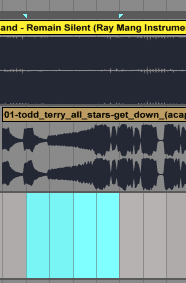
Press “edit” in the top window and select “duplicate time”.
You can also use this technique for parts of the mash-up you don’t want.
Follow the same process but this time click “edit” and select “delete time”.
Now we can start to use the skills we covered in the earlier transition types to bring our mash-up together.
For example, you can use the techniques from cutting in order to shorten parts of the track.
We can also use delay and reverb audio effects to add creativity and manipulate the 2 tracks to give them a different feel.
X-Fade – Using volume Automation
X-Fading is the technique of transitioning between 2 tracks using a volume fade.
In other words, as one track reduces in volume, the other increases to create a smooth and balanced transition.
As in the previous units, select 2 tracks of a similar tempo and import then warp the first track.
Identify a point in the first track that you would like to mix out from and click the screen below to create a marker.

If you need to extend this mix-out point, highlight and press”cmd” + “D”.
Then import you 2nd track, warp it and place on your initial marker at the beginning of the mix-out point.
Open the volume automation for both tracks.

Insert automation markers by double clicking on the red lines and make two lines with the 1st track fading down and the second fading up.
X-Fade – Using Ableton’s Fade Tool
X-Fading with Ableton’s built-in “Fade” tool is a useful technique to use and although similar transitions can be achieved trough using volume automation, I find it often gives some quite interesting results.

Let’s import a track into the arrange, warp it and find a mix- out point.
Drag the audio back to the mix- out point.
Do the same with track 2 but this time drag the audio to the mix-in point. This might be the beginning of the track or the first kick drum.
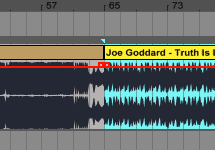
Now drag track 2 up onto audio channel 1 so that it starts at the point where the mix-out point of track 1 finishes.
Now select fades from the dropdown window below audio 1.
2 automation markers will appear at the mix point.

Drag the 1st automation marker to the right to create a x-fade.
Raising or lowering the marker in the middle of the x-fade point will change the volume of the mix.

Adjust it to find the best transition point.
Next we are going to apply the x-fade in the other direction so set the audio back to the same position it was in before we set the x-fade automation.
This time we are going to move the 2nd automation marker to the left. However, we are trying to create a x-fade from before the start point of track 2 and there is no audio to fade in this direction.
This means we have to loop the start of the track in order to give Ableton something to fade.
Double click on the audio section in the arrange and set up a loop of 9 bars in the audio window at the bottom of the screen (as shown below).


Next, drag the second x-fade marker to the left as far as it will go
This will x-fade the first 9 bars of the 2nd track.
Our mini Online course on Ableton DJ mix transitions in Ableton Live is now on sale for $7.99
That’s just about it for our look at Ableton DJ mix transitions.
You may also like our post on rotary DJ mixers